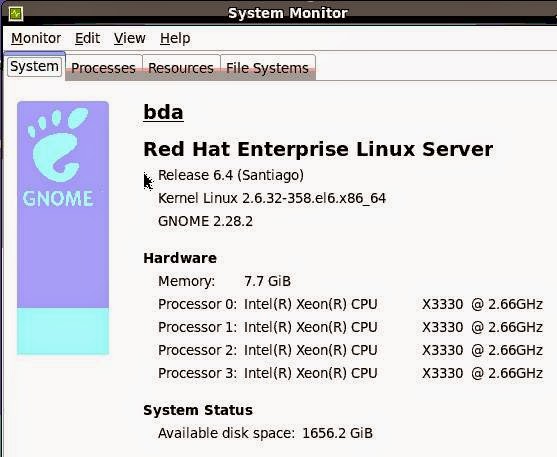IBM Cognos BI Install & Configuration On Linux RHEL
Hi Folks , Today we are gonna see the Cognos BI I&C on LINUX RHEL.
Hi Folks , Today we are gonna see the Cognos BI I&C on LINUX RHEL.
Those who normally work with Cognos BI on Windows Server, find it
difficult to install and configure on Linux. In this blog i have tried to explain
steps involved in this installation and configuration on RHEL. There are
three parts to it.
1) Meet the pre-requisites (Hardware & Software)
2) Install and configure Cognos BI Server components
3) Install and configure HTTP server
2) Install and configure Cognos BI Server components
3) Install and configure HTTP server
Cognos Framework Manager and Transformer are client tools and must be installed on Windows.
Meet the pre-requisites (Hardware & Software)
Let’s start with step -1. You can go thru standard supported environment specification on IBM site (http://www-01.ibm.com/support/docview.wss?uid=swg27037784). Here I am going to install Cognos BI V 10.2.1 on RHEL 6.4 system with the specification shown in below screenshot.
We need to ensure installation of required patches before we start Cognos installation:
- glibc-2.12-1.80.el6 (both ppc and ppc64 packages) - 32 and 64 bit glibc libraries
- libstdc++-4.4.6-4.el6 (both ppc and ppc64 packages) - 32 and 64 bit libstdc++ libraries
- nspr-4.9-1.el6 (both ppc and ppc64 packages) - 32 and 64 bit nspr library for CAM ldap provider
- nss-3.13.3-6.el6 (both ppc and ppc64 packages) - 32 and 64 bit nss library for CAM ldap provider
- openmotif-2.3.3-4.el6 (both ppc and ppc64 packages) - 32 and 64 bit openmotif libraries
One way to get these libraries is to download them independently from
various Linux websites and install them. The other and probably the
better way is to use your OS (RHEL 6.4 in this case) disk or .ISO image
for the process. I am going to use the second option here. First I
copied “RHEL6.4-20130130.0-Server-x86_64-DVD1.iso” file in /data folder
(newly created) then mounted it as /media and update repository.
mount -oloop RHEL6.4-20130130.0-Server-x86_64-DVD1.iso /media
vi /etc/yum.repos.d/server.repo
rpm --import /media/*GPG*
rpm --import /media/*GPG*
yum clean all
Now to check if glibc package is already installed or not, use below command:
rpm –qa | grep glibc
If package is installed you’ll get file list (name ending with .x64_64
or .i686) in return otherwise we need to install it including
dependencies using below command:
yum install glibc.i686 // For 32-bit
yum install glibc.x86_64 // For 64-bit
Repeat the same process for libstdc++, nspr, nss, openmotif.
We also need to have JDK 7 installed as prerequisite. I am downloading
IBM JDK 7 from IBM site
(http://www.ibm.com/developerworks/java/jdk/linux/download.html ) for
Linux 64-bit environment and install it as shown below.
./ibm-java-x86_64-sdk-7.1-1.1.bin
It is installed in /opt/ibm/java-x86_64-71. Now we are ready for step-2.
Install and configure Cognos BI Server components
As shown below in snapshot, I have copied these 5 server components –
· Cognos BI Server 10.2.1
· Cognos BI Samples (optional)
· Cognos SDK (optional)
· Cognos Mobile (optional)
· Cognos Dynamic Query Analyzer (optional)
· Cognos BI Samples (optional)
· Cognos SDK (optional)
· Cognos Mobile (optional)
· Cognos Dynamic Query Analyzer (optional)
First unzip the package using below command –
tar –xvf bi_svr_10.2.1_l86_ml.tar.gz
cd linuxi38664h
./issetup
It would open GUI based installation wizard, as shown below -
From here steps are self explanatory. I am selecting all four
components from ‘Component Selection’ screen as I want all on my single
server. By default ‘Cognos Content Database’ is not selected. In case,
you plan to create content store somewhere else you can go ahead without
it.
Once the installation is over you can go ahead with Cognos Samples,
SDK, Mobile and other server components. Add the bcprov-jdk14-134.jar
from /cognos/c8_64/bin64/jre/1.5.0/lib/ext/bcprov-jdk14-134.jar to the
$JAVA_HOME/lib/ext path
cp /opt/ibm/cognos/c10_64/bin64/jre/7.0/lib/ext/bcprov-jdk14-145.jar /opt/ibm/java-x86_64/jre/lib/ext
We also need to add JAVA_HOME in cogconfig.sh file before opening Cognos Configuration tool.
vi /opt/ibm/cognos/c10_64/bin64/cogconfig.sh
And add below line as first executable command of cogconfig.sh file.
Export JAVA_HOME=/opt/ibm/java-x86_64/jre
Save it and run it to start Cognos service.
./opt/ibm/cognos/c10_64/bin64/cogconfig.sh
Just test if Cognos BI service is running successfully by opening “http://localhost:9300/p2pd/servlet” on browser.
Install and configure HTTP server
You can choose your choice of HTTP server here. I am using IBM HTTP
Server (32-bit). It is no-charge and can be downloaded from –
Unzip downloaded package, update JAVA_HOME in “IHS/install” file and run it.
tar –xvf ihs.7000.linux.ia32.tar
cd IHS
vi install
./install
It’ll open GUI wizard for installation.
After successful installation we’ll add necessary virtual directories in configuration file.
vi /opt/IBM/HTTPServer/conf/httpd.conf
Add below lines in httpd.conf
# Cognos #
# Load Cognos Apache 2.2 Module
LoadModule cognos_module "/opt/ibm/cognos/c10_64/cgi-bin/lib/mod2_2_cognos.so"
# Add WebDAV lock directory, make
sure the LoadModule dav_module modules/mod_dav.so and LoadModule
dav_fs_module modules/mod_dav_fs.so are uncommented
DAVLockDB /tmp/DBLOCK
# Alias for the cgi scripts
ScriptAlias /ibmcognos/cgi-bin "/opt/ibm/cognos/c10_64/cgi-bin/"
<Directory "/opt/ibm/cognos/c10_64/cgi-bin">
AllowOverride None
Options None
Order allow,deny
Allow from all
</Directory>
# Alias for the Cognos webcontent folder
Alias /ibmcognos "/opt/ibm/cognos/c10_64/webcontent"
<Directory "/opt/ibm/cognos/c10_64/webcontent">
Options Indexes FollowSymLinks MultiViews IncludesNoExec
AddOutputFilter Includes html
AllowOverride None
Order allow,deny
Allow from all
DAV on
</Directory>
Find out below lines and add ‘#’ in the beginning to comment them.
# LoadModule was_ap22_module /opt/IBM/HTTPServer/Plugins/bin/32bits/mod_was_ap22_http.so
# WebSpherePluginConfig /opt/IBM/HTTPServer/Plugins/config/webserver1/plugin-cfg.xml
We can save it now. We’ll create two file – one two start the server and another to stop it.
Create startIHS.sh with below code –
export LD_LIBRARY_PATH=$LD_LIBRARY_PATH:/opt/ibm/cognos/c10_64/cgi-bin:/opt/ibm/cognos/c10_64/cgi-bin/lib
./apachectl start
And stopIHS.sh with –
export LD_LIBRARY_PATH=$LD_LIBRARY_PATH:/opt/ibm/cognos/c10_64/cgi-bin:/opt/ibm/cognos/c10_64/cgi-bin/lib
./apachectl stop
Copy both files in /opt/IBM/HTTPServer/bin and run startIHS.sh to start the server.
cd /opt/IBM/HTTPServer/bin
./startIHS.sh
Here’s your Cognos BI server ready for use. Open “http://localhost:80/ibmcognos”
on local machine or use IP address/hostname instead of ‘localhost’. In
my case, HTTP server is running on 80 port number (default).
Thanks ,
I"ll be now right back with some new features of Complex & Dynamic Reporting , Active reports as well on Cognos BI 10.2.2.